We've just released -- ahead of schedule and in time for the holidays -- Analytic Solver® V2023 Q1 -- a new version of our product line for Excel, that we highly recommend for all users. Our theme for this release is "faster solutions, and faster and easier deployment for your analytics models".
In particular, this means that customers with the most common types of optimization models -- linear programming (LP) and linear mixed-integer programming (LP/MIP) models -- will find that their models solve faster than ever. (There are also improvements for smooth nonlinear and non-smooth models.) And the large majority of our customers whose organizations use Microsoft Teams will find that they can share model results with others, who need to see and use those results, faster and more easily than ever. Merry Christmas, Happy Hanukkah and more!
Click this link to scroll down for an illustration of how you can use the new Deploy Model - Teams Report option to easily share optimization or simulation model results with others via Microsoft Teams -- and automatically update those results whenever you re-solve the model. But first, we'll summarize all the other enhancements available in Analytic Solver V2023 Q1!
Greatly Improved LP/Quadratic Solver and Large-Scale LP/QP Solver Engine
Our LP/Quadratic Solver, the "built-in basic choice" Solver Engine for linear (LP), quadratic (QP), and mixed-integer programming (LP/MIP) models, has major speed improvements in this release. In our internal testing of a wide range of customer-supplied and standard test models, we've found that nearly all linear programming models solve faster -- up to twice as fast -- and about 90% of linear mixed-integer models solve faster -- sometimes 10 times faster or more. We expect that most customers with such models will see a speed improvement (once "Problem Setup" is complete), without having to change any Solver options. There is a tradeoff, in that about 10% of linear mixed-integer models solve more slowly -- but if this happens for your model, you can simply choose the new Solver option "Classic Search" on the Task Pane Engines tab, and you'll have exactly the same performance as in previous releases.
There's another significant benefit for LP/Quadratic Solver users: This Solver engine now supports convex quadratic constraints directly, as well as a convex quadratic objective. So for example, now you can place a constraint on the variance of a portfolio of securities, and still use the LP/Quadratic Solver to solve it. And all of these improvements in the LP/Quadratic Solver also apply to its "big brother", the plug-in Large-Scale LP/QP Solver Engine. In fact, some of the greatest speedups in testing that we've seen have occurred on models too large for the LP/Quadratic Solver, but within the size limits of the Standard or Extended Large-Scale LP/QP Solver Engine.
Improved, Faster Versions of Plug-in Large-Scale Solver Engines
Analytic Solver V2023 Q1 also includes significant upgrades to our highest-performance Solvers for linear and quadratic mixed-integer models: the Gurobi Solver Engine and Xpress Solver Engine. The Gurobi Solver Engine is upgraded (to their V10.0) with a range of enhancements, yielding solution times faster by 3-10% to 25% on a wide range of linear and quadratic mixed-integer models. The Xpress Solver Engine is upgraded (to their V9.0) with enhancements to strong branching, separation of cutting planes, and a new heuristic method, run at the B&B root.
Analytic Solver V2023 Q1 also includes an upgrade to the KNITRO Solver Engine -- usually our highest-performance Solver for smooth nonlinear and nonlinear mixed-integer models. It is upgraded (to their V13.2) with a range of enhancements including new presolve, cut selection and heuristic methods. And very soon (with an upcoming "point release"), it will also include a significant upgrade to the OptQuest Solver Engine, often our highest-performance Solver for non-smooth and non-convex optimization models (those that use Excel functions such as IF, CHOOSE and LOOKUP, for example). (The new OptQuest Solver version was announced just yesterday, so we'll need a short time to integrate it and complete our quality assurance testing.)
New Ways to Perform Risk Analysis of Machine Learning Models Trained in Other Software
In our Analytic Solver V2023 release in September (2022), we unveiled a new, patent-pending solution for a key, unanswered problem: Having developed a machine learning (ML) model, how can you assess the risk that it will perform differently from what you saw during the ML model’s training and validation -- and what the business consequences will be? We made this new "risk analysis of machine learning models" very easy to use -- as long as you were developing and testing your ML model in Analytic Solver (or Solver SDK or RASON).
But we realize that many people create and test machine learning models using other software. Those folks just don’t have the ability to quantify how their ML models may perform differently on data they will encounter in the future … until now. But you can help them, using Analytic Solver V2023 Q1 (or using RASON V2023 Q1, if they prefer to use a cloud platform).
In V2023 Q1, we’ve made it easy to perform automated risk analysis of models created in other software and saved in PMML (Predictive Modeling Markup Language) format. PMML is an open standard that is widely supported by software for machine learning. Analytic Solver and RASON will also save a trained machine learning model in PMML form. But now you can bring a PMML model into Analytic Solver, plus some of the data you used to train the model (just copy the PMML text and the data onto worksheets) – then use simple menu options to quickly get insights into the future performance of this ML model, from our automated risk analysis methods.
Greatly Improved Support for Model Deployment to Microsoft Teams
From our customer surveys, we know that model deployment -- getting the results of solving optimization and/or simulation models out to the people who need to use those results in operations -- is still a challenge for many users. For years, Analytic Solver has included tools to easily deploy your model to run in Power BI, Tableau, Teams, and in RASON®, our own cloud platform -- yet many customers report that they're still sharing model results "via PowerPoint" or by "emailing copies of spreadsheets" -- usually not the best way to set up a repeatable and manageable process. But our surveys also reveal that over 90% of our customers report that they and their companies are using Microsoft Teams. And -- if you haven't already discovered this -- it is super-simple to open, view and work with an Excel workbook within Teams.
Let's say you've just finished building the Airline Crew Scheduling model, included among those found at Help - Example Models - Optimization Models. You want to share the model results -- the crew assignments and the optimal cost -- but not the actual Analytic Solver model itself, with your colleagues via Teams. Just click the Analytic Solver Ribbon button Deploy Model, then click Teams Report:
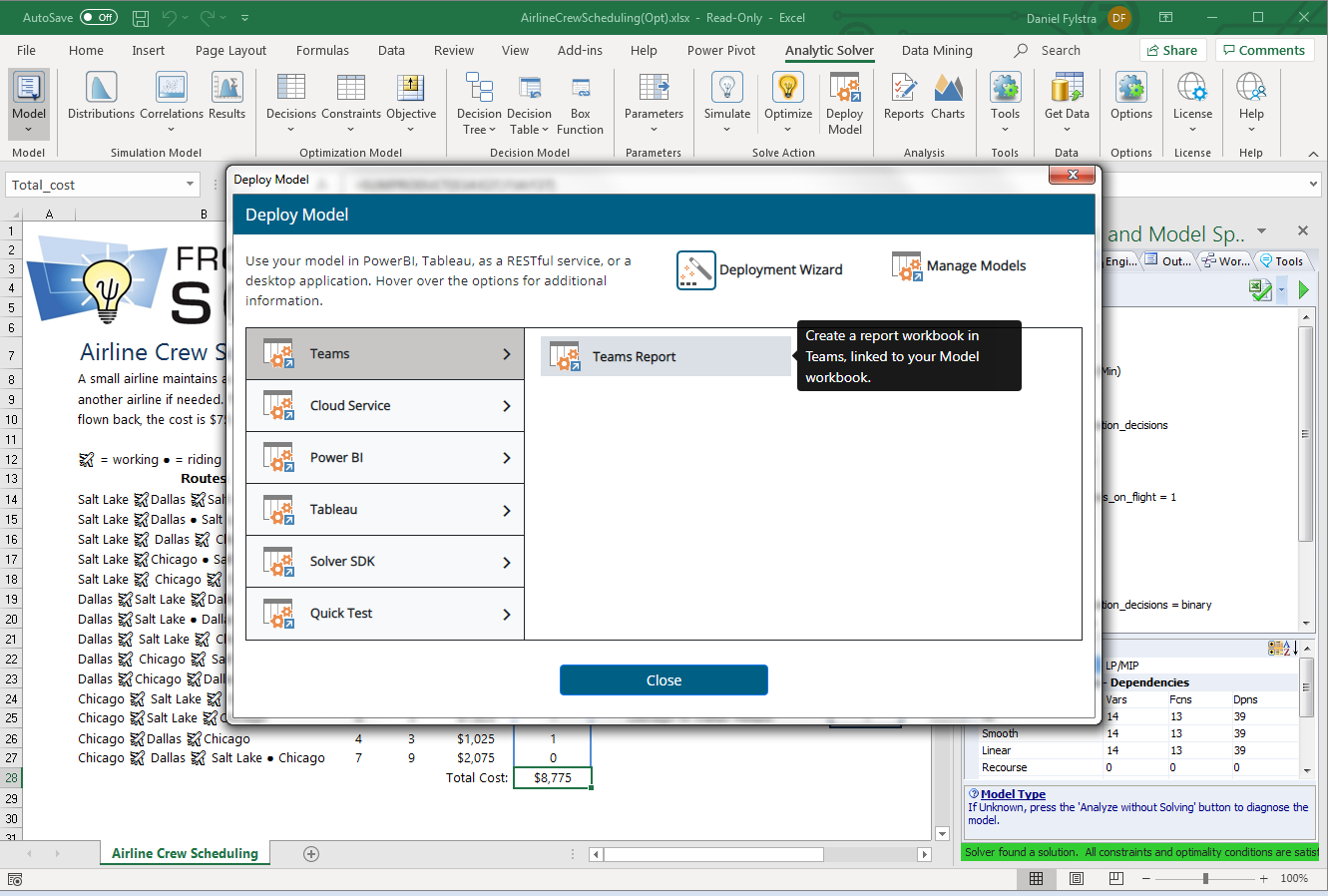
You'll see a dialog that allows you to select just the model results -- final values for the decision variables, constraints and/or objective -- that you want to share. Here we're sharing the crew assignments (decision variables) and optimal objective (minimized cost), but not the final values of the constraints:
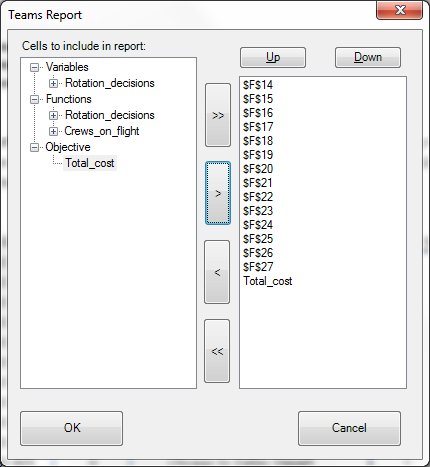
Next, you'll be prompted to select the Teams Channel best suited for communicating about these model results, and add a message for team members about the Excel workbook you are sharing. This is a new, automatically created Excel workbook (default name TeamsReport.xlsx) that Analytic Solver will automatically save to your online file storage (SharePoint or OneDrive). Note: The first time you use this facility, the Teams application may ask you to grant permissions to Analytic Solver to access the files and channels available to you (only) -- be sure to grant permissions!
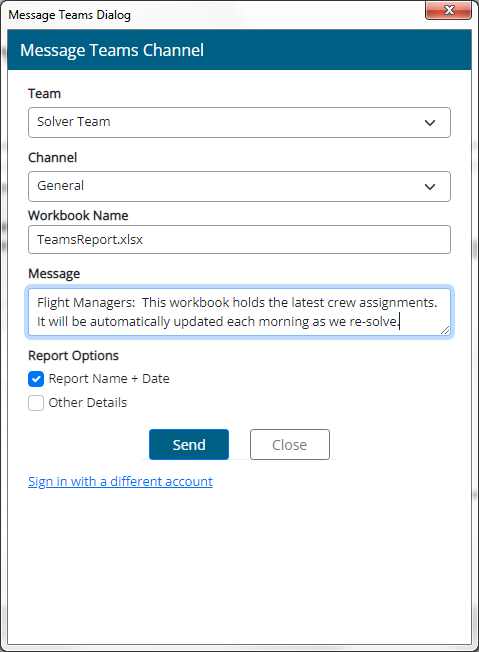
This new TeamsReport workbook contains dynamic links (external cell references) to your model workbook, to cells on a new, automatically created worksheet holding the model results. You can think of this worksheet as a "dynamic Answer Report" that is automatically updated when you re-solve the model. And via the external cell references in the online TeamsReport workbook, the model results visible to your team members will also be automatically updated -- typically with just a "lag" of a minute or two! (Note: To make this work, the TeamsReport workbook must be able to access your model workbook to update those cell references -- so your model workbook should be saved on OneDrive, SharePoint, or a local network share if that's what your company uses.)
When you click the Send button, you should see a confirmation message from Analytic Solver that "the file was successfully sent to Teams". Then you can go to Teams (desktop or browser-based version) and, in the channel you specified, you'll see your message and the attached Excel workbook as the latest update in the channel. And now the easiest part of all: Just click the "..." next to the filename TeamsReports.xlsx to give yourself several options for viewing or working with the model results:
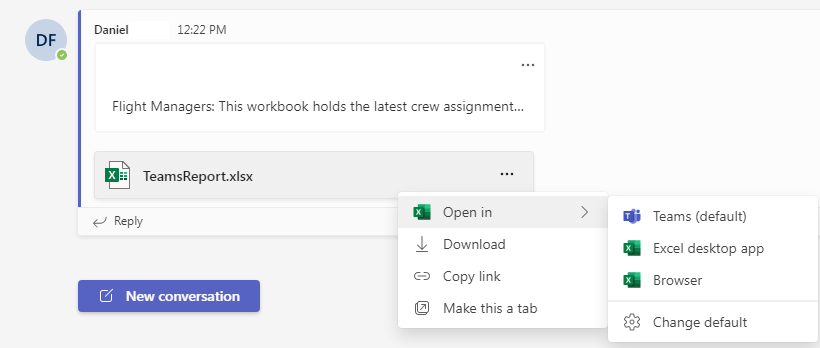
You -- and more importantly your team members -- can open the TeamsReport workbook (i) in Teams itself, (ii) in Excel desktop on their own PCs, or (iii) in Excel for the Web in a new browser tab. In the (rare) cases where this is needed, they can also download the workbook, copy a link to it online, or make it a new tab within Teams. Teams makes it easier than ever to share results in Excel. (Note: The first time you open a workbook -- like the one shown below -- in Teams, you may get a warning "External Data Connections have been disabled" -- in that case just click the "Enable Content" button.)
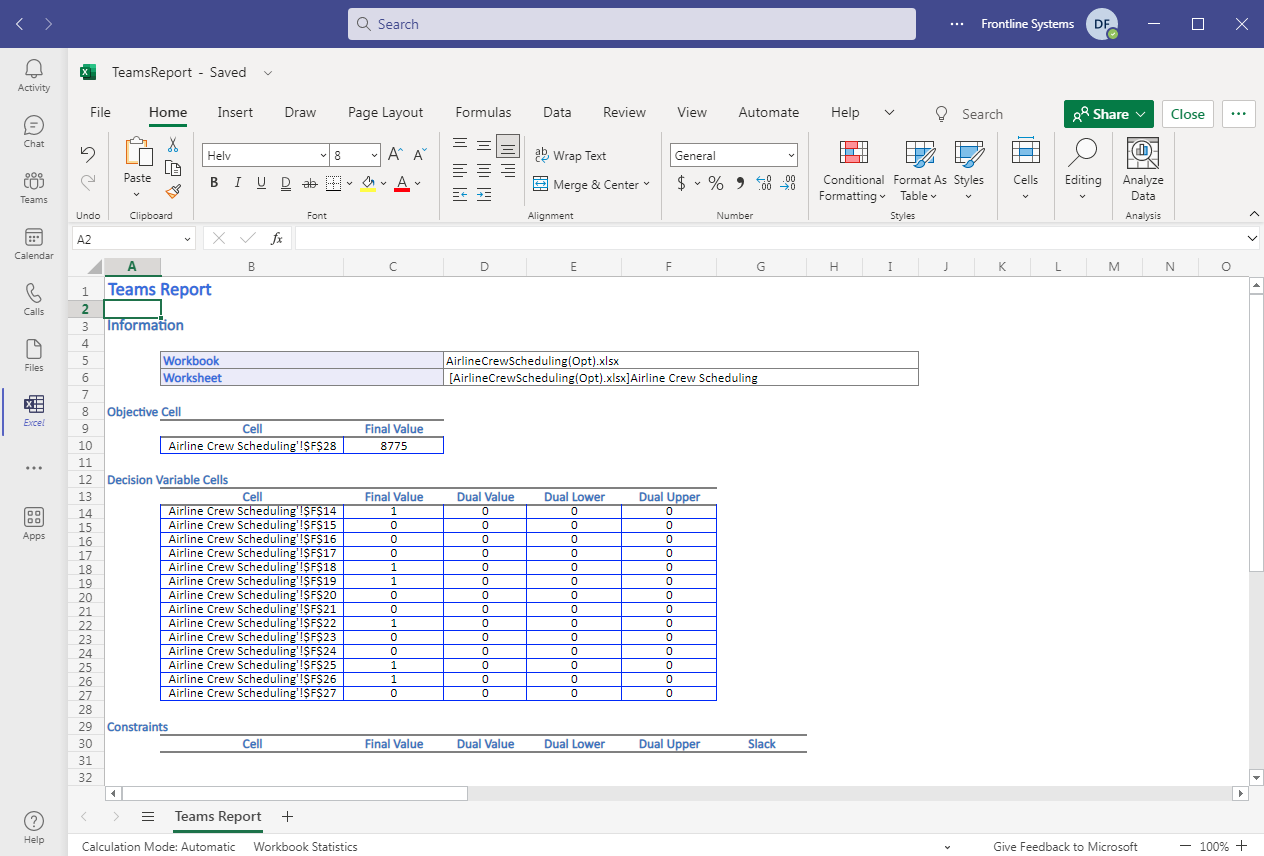
Remember that, once you've set this up via Deploy Model - Teams Report, when you re-solve the model in your original workbook, the TeamsReport workbook will be automatically updated with the new model results, and these will be visible to your team members -- typically within a minute or so. This is a much better option than emailing copies of Excel workbooks around -- that soon get out of date! And since this is just an Excel workbook, you are free to edit the text labels, font and colors, re-arrange things in rows and columns, etc. to make it more usable for your colleagues -- using skills you already have.
There are many other software vendors broadcasting the message that you "need to move beyond Excel" -- always to their (advanced, expensive, often complex) cloud solution. But if you're using Excel, Teams and Analytic Solver, you have an advanced cloud solution that's available now, inexpensive, much simpler, and just as effective or more so. You just have to use it!
