The Task Pane Model tab now shows all the elements of the optimization model you’ve just defined in outline form.
Before we solve our model, we must first save our model to the cloud specifically in our Google document library.
Now you can solve the model immediately by clicking the Solve on the Task Pane.
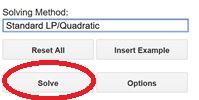
The optimal values of the decision variables at B3:D3, the objective at F13, and the constraints at F7:F11 appear on the worksheet, and a Solver Result message (“Solver found a solution. All constraints and optimality conditions are satisfied”) appears at the bottom of the Task Pane.

Since we solved a linear model using the LP/Quadratic Solver, this message means that the Solver has found the globally optimal solution: There is no other solution satisfying the constraints that has a better value for the objective. It is possible that there are other solutions with the same objective value, but all such solutions are linear combinations of the current decision variable values.
The final values of 200, 200, and 0 for the decision variables in cells B3, C3, and D3, respectively, tell us the number of products to manufacture: 200 TVs, 200 Stereos and 0 Speakers.
