To define the constraints, click "Add" on the Solver Pane. To add the left hand side of the constraint, highlight cells F7:F11, then click the Left Hand Side field. Keep <= (the default) for Relation. To add the right hand side of the constraint, highlight cells G7:G11 in the worksheet, then select the Right Hand Side field. Click OK to add the constraints. Five constraints will be defined: F7 <= G7, F8 <= G8, F9 <= G9, F10 <= G10, and F11 <= G11.
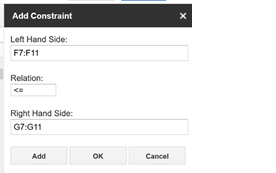
To add the non-negativity constraint, click Add, highlight cells B3:D3, then click the Left Hand Side field. Click the down arrow next to Relation and select >= from the menu. To add the right hand side of the constraint, select the Right Hand Side field, then enter "0". Click OK to return to the Solver pane.
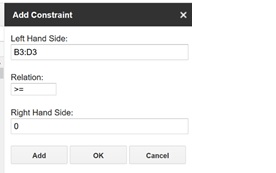
Note: Right hand sides may be entered as a constant number, a cell range, or a defined name.
To add multiple constraints without returning to the Solver pane in between, click Add. Click Cancel to return to the Solver pane without adding the constraint.
