In March 2025, we published a new, greatly improved version of our free Solver add-in for optimization in Microsoft Excel: the Solver App on Microsoft AppSource. This has been very well received -- and it's motivated us to publish a new, greatly improved version of our free Risk Solver add-in (for Monte Carlo simulation and risk analysis) in Microsoft Excel.
This new App is available right now for everyone. If you click the Add-Ins icon on the Home tab in Excel, search on and select "Risk Solver", you'll immediately get this new App. Below is a picture of the initial Task Pane display of the new Risk Solver add-in ... and for a 3-minute overview video of what this new free Risk Solver can do, click here.
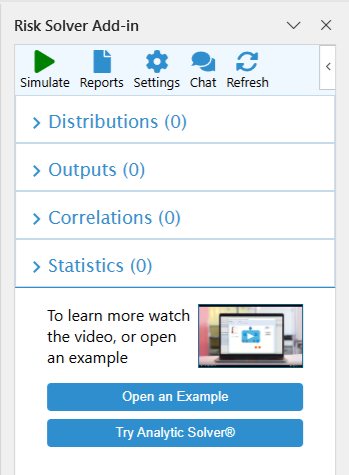
Saving and Restoring Model Definitions
Much as was true for our early Solver add-in back in 2015, in the early Risk Solver add-in we could not use the same mechanism to "save the model definition" in the workbook, that we use for full Analytic Solver Simulation. We could not even define add-in custom functions like PsiNormal() or PsiMean(). But now we can -- and this means in the new Risk Solver add-in, model definitions are automatically saved, and when you re-open your workbook, they are automatically restored (without any action on your part). If you have an existing Monte Carlo simulation model defined in your Excel workbook, all you have to do is open that workbook, click the Risk Solver icon on the Home tab, and your simulation model is ready to go -- click the green arrow to immediately run a simulation!
Running Simulations 10x Faster
Since Excel for the Web operates through a browser, and the compute power required to solve meaningful simulation and risk analysis models is not available in a browser, the Risk Solver add-in sends the model workbook to Frontline Systems' cloud service called RASON to run the simulation and return a solution. As with the Solver add-in for optimization, by now we've come up with ways to greatly speed up that process of sending the workbook to the RASON cloud service, and getting back a solution. In our 2025 Risk Solver App -- available right now for everyone -- simulation times in Excel for the Web are often just a few seconds, quite competitive with Excel desktop -- and significantly faster than competitive products!
More Example Models at Your Fingertips
In the original Risk Solver App, we found ways to offer one example with the software: You could click a button Insert Example and a new workbook would be created (in the browser in Excel for the Web), with all the data, formulas, comments, formatting, and Risk Solver model definitions needed for a simple Monte Carlo simulation model. You could then just click the green arrow to solve, and -- after about 30 seconds -- simulation results would appear in-place in the Excel workbook. That was good, but now we can do better.
In our 2025 Risk Solver add-in -- available right now for everyone -- you can click the button Open an Example as pictured above, and choose any of 11 example workbooks! The examples range from a simple business forecast model to investment, insurance, reliability modeling, and even an airline model for "no-shows" and "overbooking" at the gate! Again you just click on an example to open a new workbook -- in the browser or in desktop Excel -- with all the data, formulas, comments, formatting, and Risk Solver model definitions needed for that model. (And yes, these examples work in both Excel desktop and Excel for the Web!)
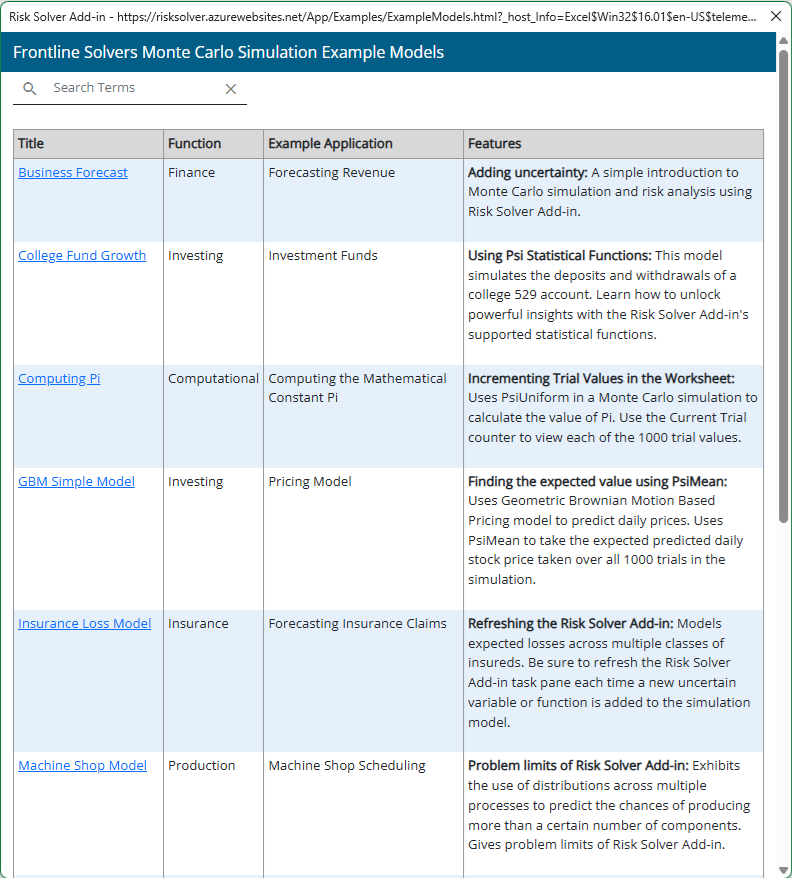
An Insurance Loss Example
One of the 11 examples included that you can run with the new free Risk Solver add-in defines a moderately complex situation faced by an insurance company, with two different kinds of claims that occur (across many customer policies) with different dollar magnitudes and frequencies. The insurance company wants to know about possible outcomes such as the "Expected Loss" from those claims, but also the "Maximum Loss" over 1,000 Monte Carlo trials. Here's how it looks, immediately after you click the "Insurance Loss Model" link in the list above:
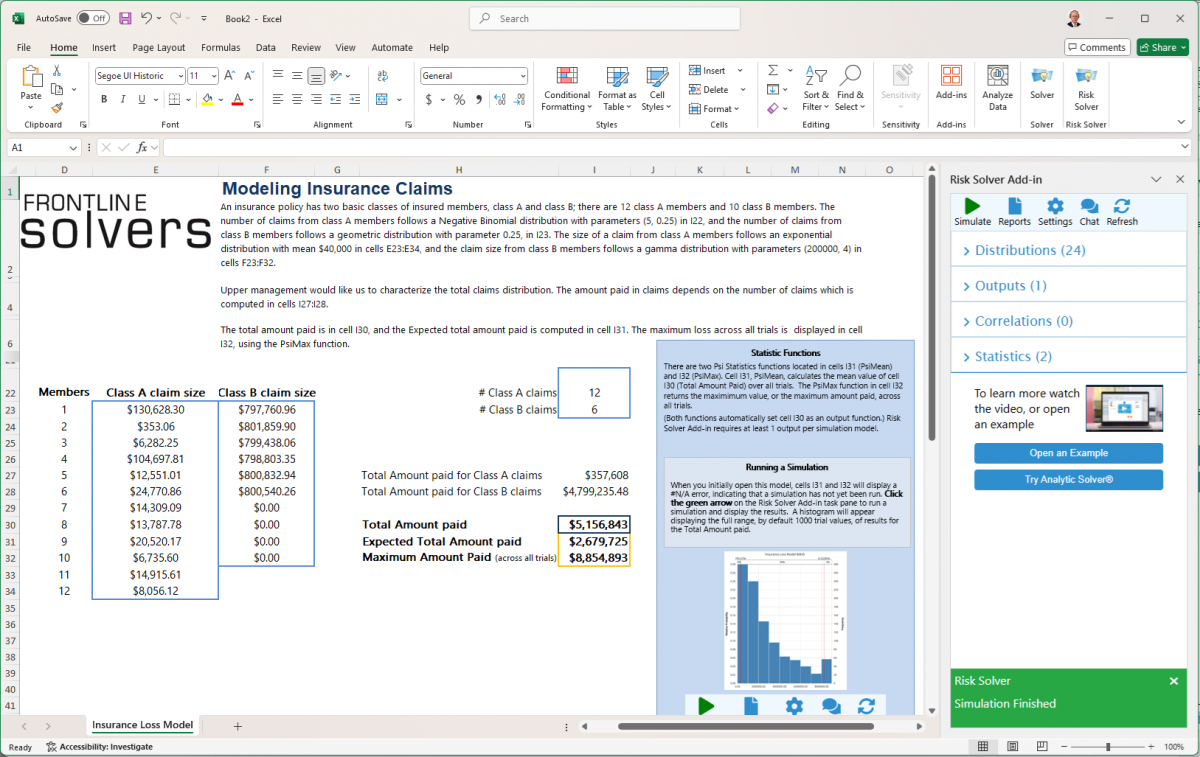
and here's how the pop-up chart of simulated outcomes looks just seconds after you click the green arrow to run a simulation:
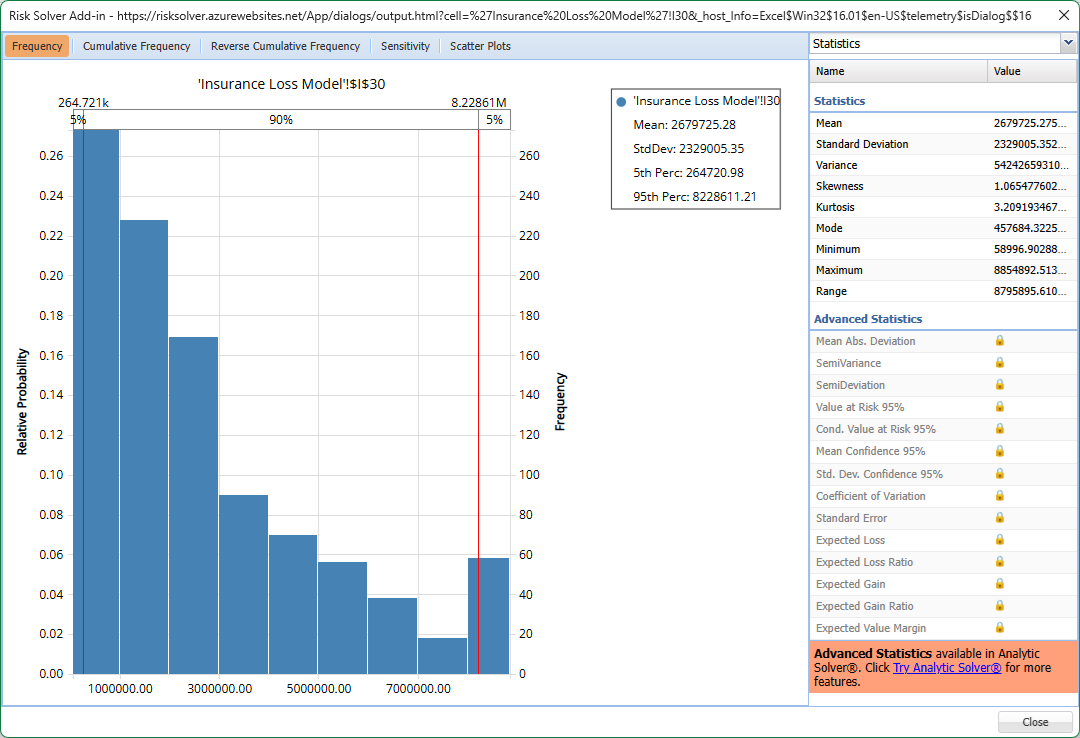
This "new and improved" Risk Solver add-in is free to use, with no license expiration date (a "freemium" product) -- we absorb the cost of compute time used to run Monte Carlo simulations of your models on our RASON cloud service on Microsoft Azure. But it has low model size limits -- enough to run simulations for all the example models, and to build and run your own risk analysis models of limited size. Of course, Solver.com visitors know that we specialize in handling much larger models -- with thousands of uncertain variables and functions -- as well as stochastic optimization that help you make optimal decisions in the presence of uncertainty and risk. With our tools, you can solve directly in Excel, on our RASON cloud service, or in custom programs using our Solver SDK.
Analytic Solver®: Our Super-Powerful Upgrade
Our key "paid upgrade" product for Excel is Analytic Solver® -- which not only handles much larger simulation models much faster, but also enables you to maximize profits or minimize costs with optimization, solve optimization models with uncertainty and risk, model discrete decisions with both decision trees and decision tables, and even building machine learning models quickly, often for predictions to feed your optimization and simulation models! As you'd expect, models you created in the free Risk Solver and the free Solver add-ins (for either Excel desktop or Excel for the Web) can be solved immediately in Analytic Solver -- just open your workbook and solve!
And in the new free Risk Solver add-in, it's easier than ever to start a free trial of this powerful upgrade product: Just click the button Try Analytic Solver®. You'll see a dialog like this:
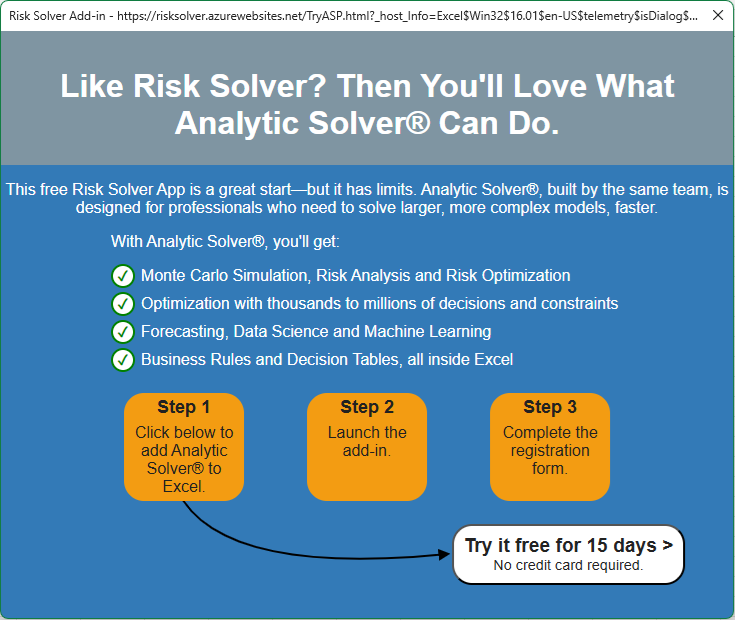
When you click Try it free for 15 days ... then allow Excel to "get the Analytic Solver App" ... you'll immediately have Analytic Solver Cloud Version, in Excel for the Web (or Excel desktop)! You'll need a few seconds to complete a simple registration form (one dialog) to obtain your free trial license -- then you'll be ready to start solving! And you'll find an incredible range of resources at your fingertips, from even more example models (nearly 150!) to online Help, Wizards, Guided Mode, Live Chat with our technical support staff, an AI Agent pre-trained on all our User Guides and Reference Guides so you can just ask questions, and even an AI Assistant for your Excel model that helps you fix errors and make enhancements!

Analytic Solver Desktop Version is also available, and easier than ever to try: Just click here, or click the Download link you see in our top blue menu bar. Then click the link "Download Analytic Solver® Desktop (Windows) (SolverSetup program)". The difference is that Analytic Solver Desktop Version is installed (by running the SolverSetup program) on your own Windows PC, and your model is analyzed and solved entirely on your own PC. When you start a free trial or purchase a license to use Analytic Solver, you get both the Desktop and Cloud versions, for the same price. And as you'd hope, models you create in one version can be run immediately in the other version -- just open your workbook and solve!
It's never been easier to learn, build and solve models, and achieve significant business outcomes -- often major cost savings -- with optimization models and methods. If you haven't ready, try it today!
